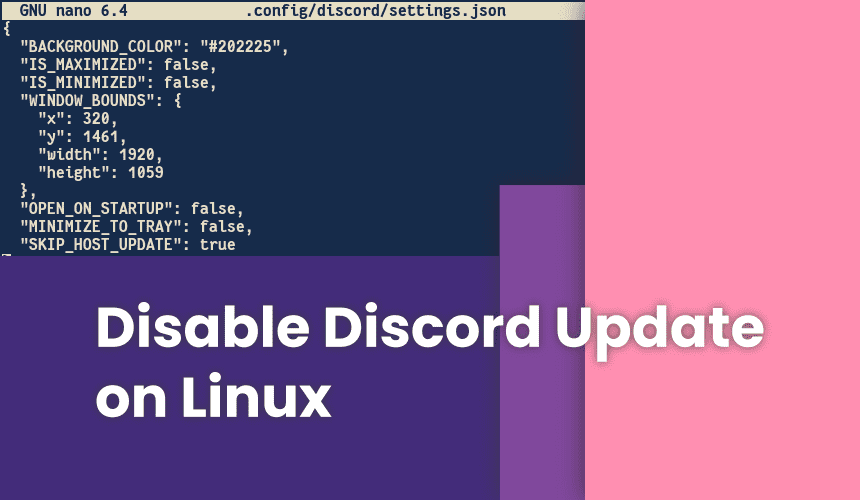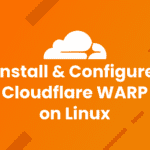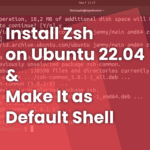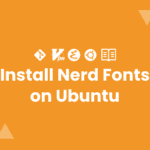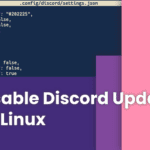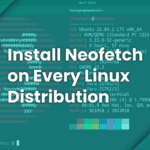Discord is a cross-platform instant messaging application that is often used as a means of communication, be it through text, voice chat, video conferencing, screen sharing, or just for interacting with other users. With discord’s large user base, of course, Discord is already available on various platforms, and that includes Linux.
On the Linux platform, discord can also be installed on various distros, such as Ubuntu, Arch Linux, Manjaro, Fedora, and more. See how to install discord on various Linux distributions if you have never installed it before, it should be easy to follow.
Discord often adds various interesting new features, and with the addition of these features forces us to update the discord application. Usually, if there is an update available, an update pop-up will appear telling you that the latest version of discord is available to download.
If you are an Ubuntu user, then there is an option to update for Ubuntu. But if you are using a distro other than ubuntu, there is no update option for other distributions. Instead, there’s an option that says “I’ll figure it out”, which you’ll have to figure out yourself.
The problem that arises is, usually when the first update appears, we cannot update discord via AUR(if you are using manjaro), because the repository has not been updated. Aside from the fact that we cannot update the discord application, we also cannot open the old discord application, because it always shows the update pop-up. now we are stuck.
Well, not really, you don’t have to worry, because we are going to find out together how to disable discord update on Linux. With just a few steps below, you can use your discord again and get back to your beautiful community there.
Disable discord update using terminal
With this method, we will edit the settings.json directly inside the terminal, and add 1 line of code to the configuration. It is quite simple actually.
Prerequisites
- Terminal
- Your favorite text editor(nano or vim)
Configuration
First, open the terminal from the app menu, or you can use the shortcut CTRL + ALT + T.
And then, enter the command below into your terminal
nano .config/discord/settings.jsonYou will see some configurations like this
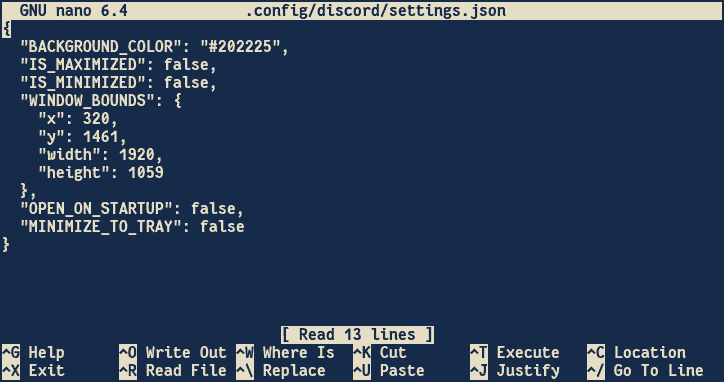
add a comma (,) after "MINIMIZE_TO_TRAY": false
And then in the next line add the following line
"SKIP_HOST_UPDATE": trueThe configuration should look like this
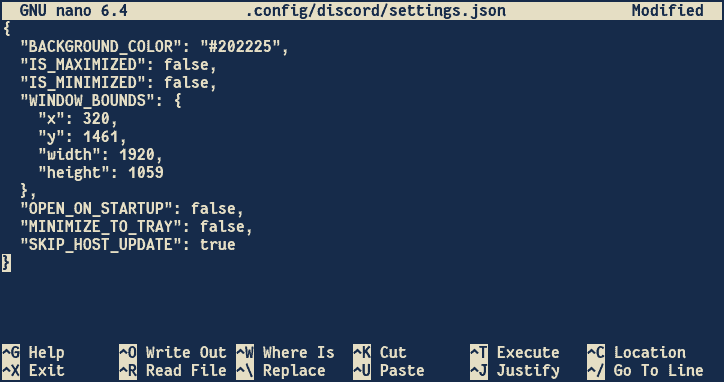
Save the file by pressing CTRL + O, and exit nano by pressing CTRL + X
Now, try to open the discord app again, and see if the popup update comes up. If not, it means that you have successfully disabled the popup update. Now you can back to your lovely community in discord again.
Disable discord update using the GUI text editor
With this method, you can use your file manager and any text editor. No need to use the terminal, so it should be easy to follow.
First, open your favorite file manager.
In your home directory, search for the .config folder, if you cannot see the folder, you should checklist the option to show the hidden files in your file manager settings.
Now you should see the .config folder, double click into that folder.
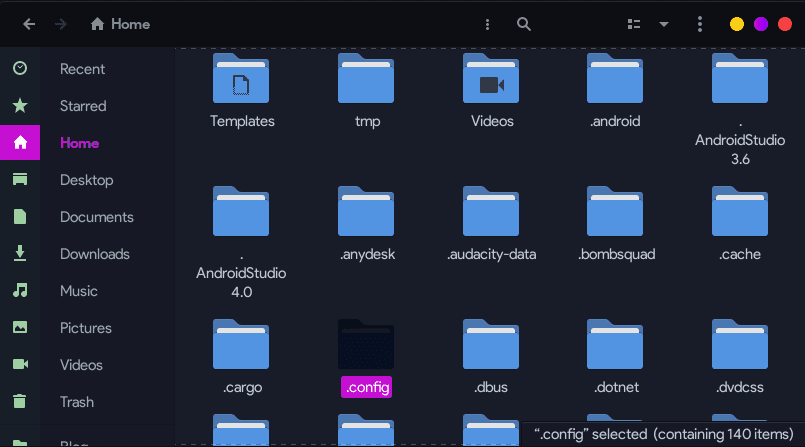
there is a discord folder, click into that folder.
And now look for a file called settings.json, right-click on it, and choose open with gedit, or your other favorite text editor.
You will see some configurations like this:
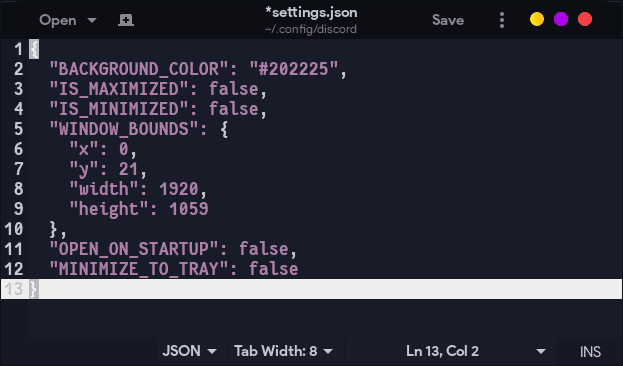
Add a comma(,) after the line "MINIMIZE_TO_TRAY": false
in the next line, add code below
"SKIP_HOST_UPDATE": trueSo the configuration file should look like this:
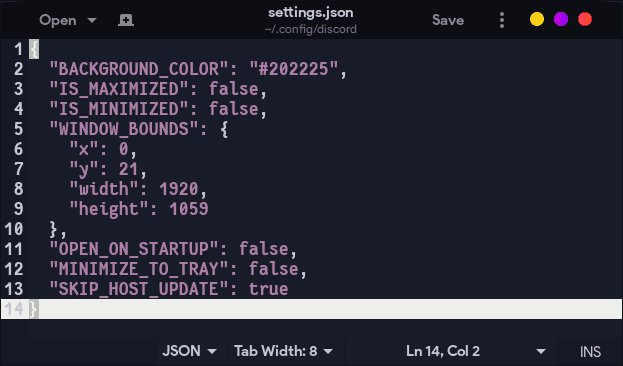
when you are done, you can save the file and quit the gedit text editor.
Open your discord app, and the popup update should be gone already.
How to re-enable discord update
In case you want to get the discord popup update back, or maybe you love being reminded when the new version of discord is available. There is a way to activate that feature again. Actually, it is similar to what we did before.
Open your terminal, and enter the command below
nano .config/discord/settings.jsonlook for the line that contains the code below
"SKIP_HOST_UPDATE": trueedit that line, change the value of true and replace with false
Your configuration should look like this
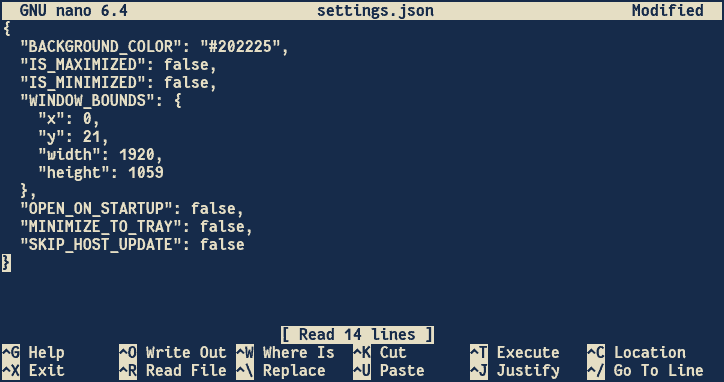
Save the file by pressing CTRL + O
You are good to go. Every time when there is a new discord version, a popup will come to remind you to update your discord app.
Conclusion
Of course, discord is very popular, and many people already using discord. Because of that, you don’t want to miss out on messages from your friend because the discord popup update prevents you from opening the discord app. Hopefully, this article helps you fix that problem, so you can enjoy discord again.